Odigia collects a multitude of data.
This article shows you where to see how the students in different organizations are interacting with the reading content and performing on the assignment questions.
To do so, first click on the Aggregate Report button on the Course Catalog page or choose Aggregate Report from the main dropdown from any Odigia page.
If you do not see the Aggregate Report option in your course, please contact the Odigia support team for assistance.
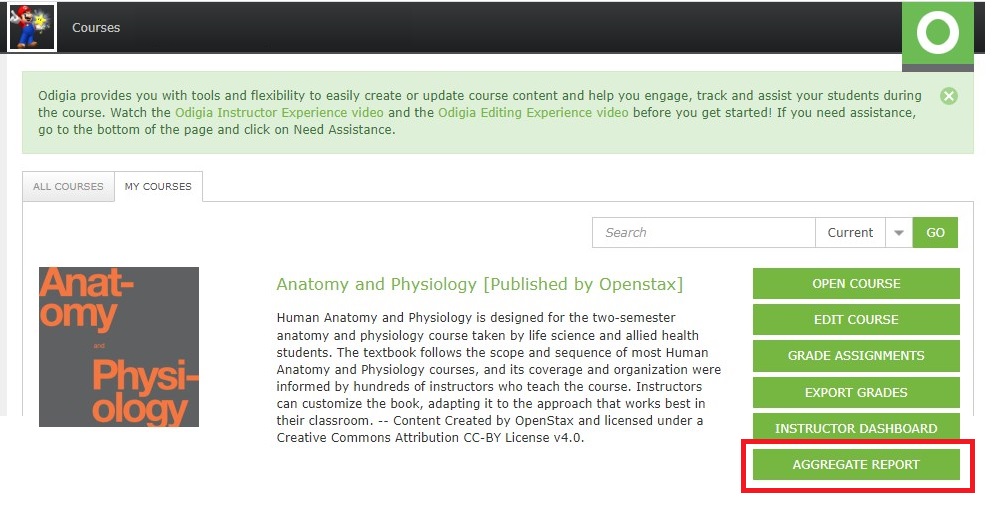
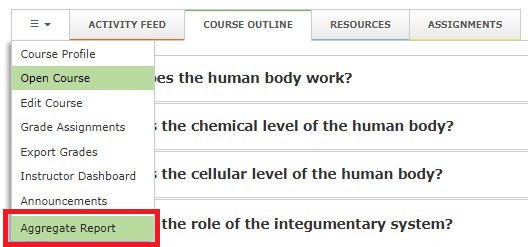
Content Performance Tab
There are 2 modes how you can see the data:
- Text Mode
- Chart Mode
You can filter the data by:
- course year
- course semester

You will see the following data:
- a list of the Concepts
- Discipline(s) and Tag(s) each Concept is associated with
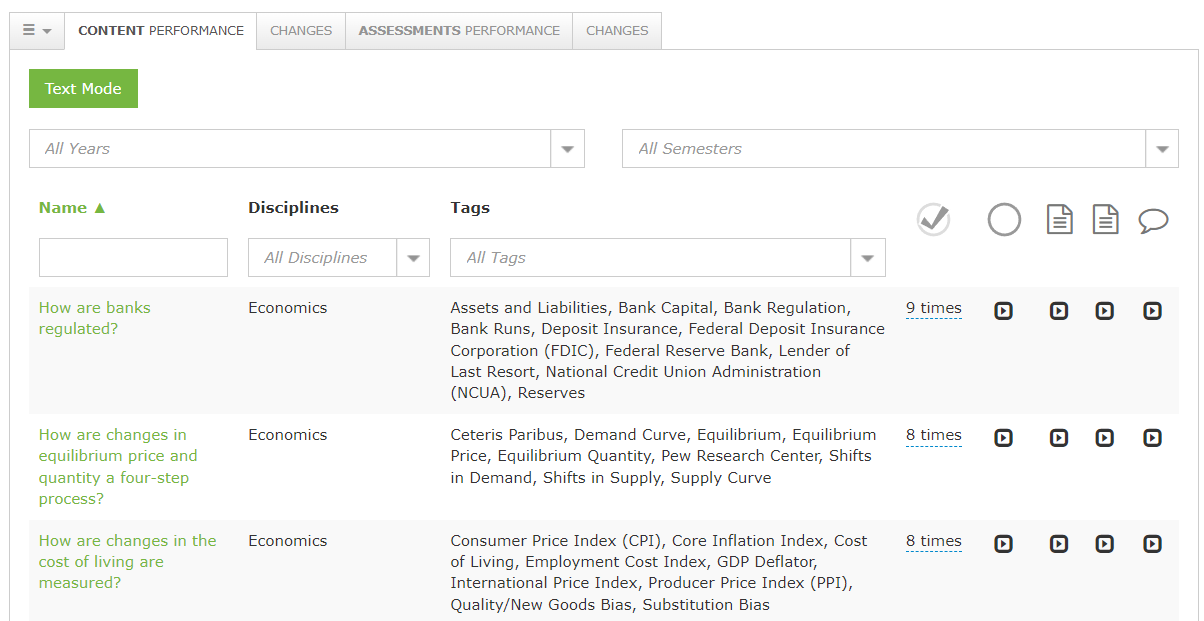
Text Mode
Content (expandable block)
- Number of times a Concept is used in different organizations
- Organization (organization name where the Concept is used)
- Course (course title where the Concept is used)
- Clicks (number of clicks in the Concept)
- Time (time students have studied the Concept)
- Instructor(s) (list of Instructor(s) who are teaching the Concept)
- Completed (number of students who have completed the Concept (Students Completed / Total number of Students))
- Modified (shows if the Concept has been modified in the course / organization Yes / No)
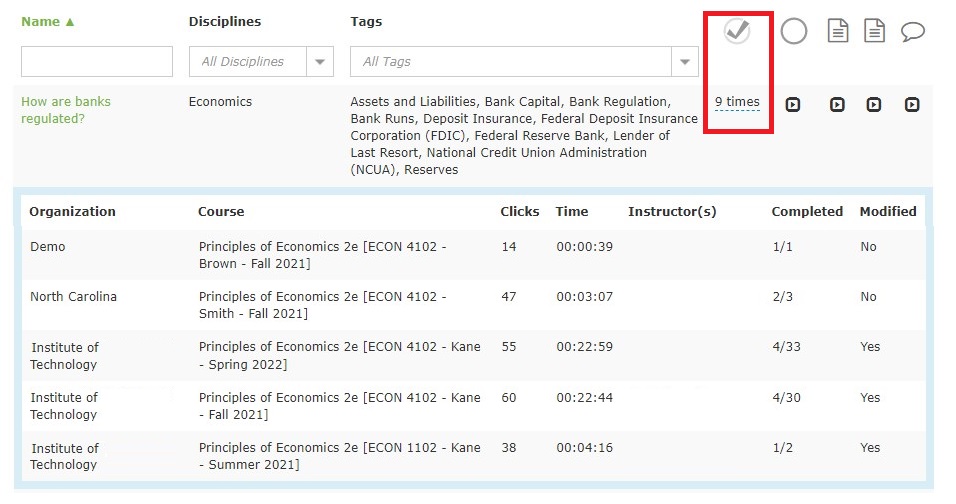
Practice (expandable block)
- Organization (organization name where the Practice is used)
- Course (course title where the Practice is used)
- Attempts (number of attempts used by students / total number of attempts)
- Accuracy (percentage of the correct answers)
- Completed (number of students who have completed the Practice (Students Completed / Total number of Students))
- Live (shows how many Practice items are Live / total number of Practice items)
- Banked (shows how many Practice items are Banked / total number of Practice items)
- Modified (shows how many Practice items are modified / total number of Practice items)
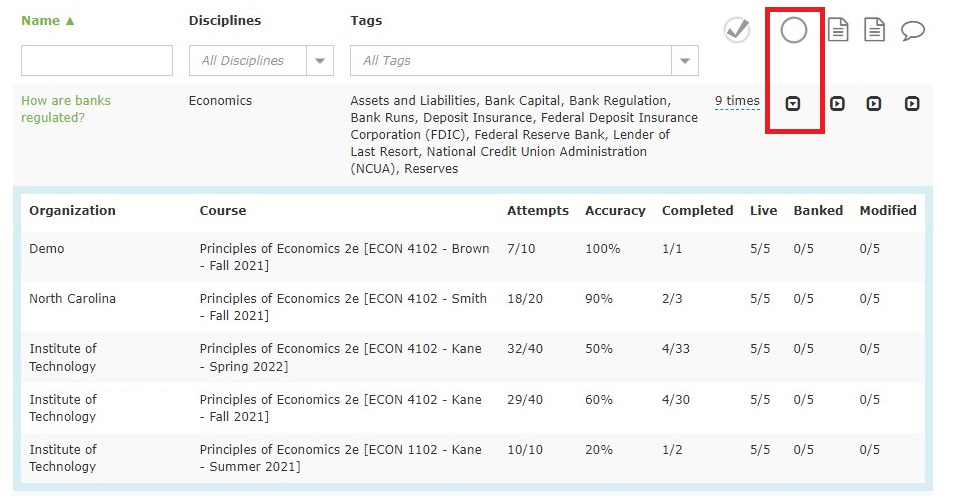
Quiz and Test (expandable block)
- Organization (organization name where the Quiz / Test is used)
- Course (course title where the Quiz / Test is used)
- Accuracy (percentage of the correct answers)
- Completed (number of students who have completed the Quiz / Test (Students Completed / Total number of Students))
- Points (shows the gained points / total points)
- Due Date (shows if the Quiz / Test has a Due Date Yes / No)
- Time Limit (shows if the Quiz / Test has a Time Limit Yes / No)
- Live (shows how many Quiz / Test items are Live / total number of Quiz / Test items)
- Banked (shows how many Quiz / Test items are Banked / total number of Quiz / Test items)
- Modified (shows how many Quiz / Test items are modified / total number of Quiz / Test items)
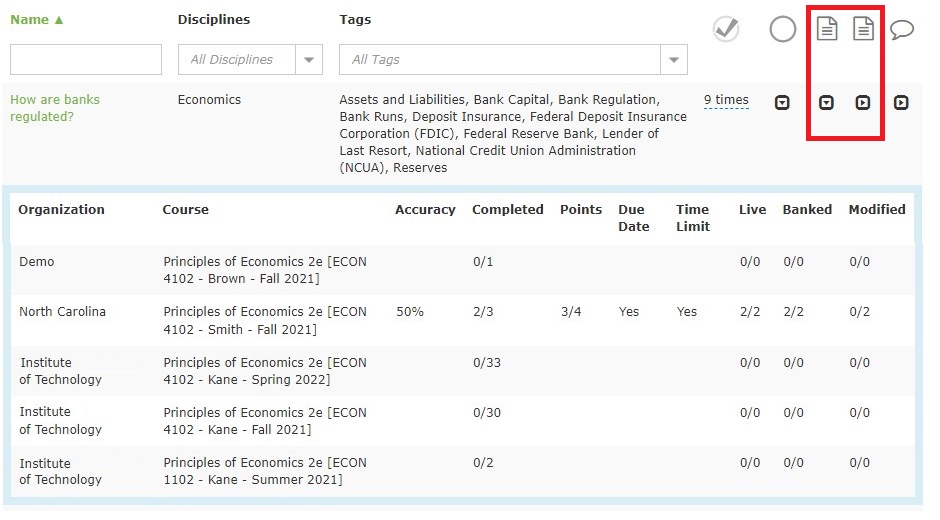
Discussion Activity (expandable block)
- Organization (organization name where the Discussion Activity is used)
- Course (course title where the Discussion Activity is used)
- Posts (number of created posts / number of required posts)
- Comments (number of created comments / number of required comments)
- Likes (number of likes)
- Completed (number of students who have completed the Discussion Activity (Students Completed / Total number of Students))
- Modified (shows how many Activity Discussion items are modified)
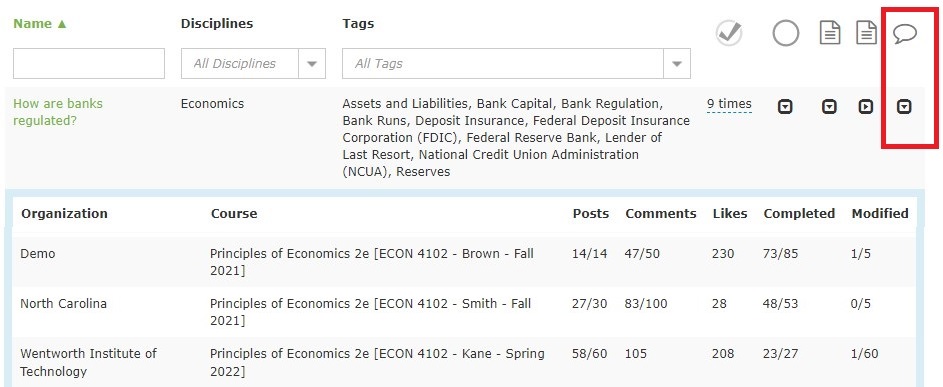
Chart Mode
The Chart Mode uses the graphical tool to show the Content / Practice / Quiz / Test / Discussion Activity data. Please open the Content / Practice / Quiz / Test / Discussion Activity expandable blocks to see the charts.
Assessments Performance Tab
You can filter the data by
- Year
- Semester
- Concept
- Question Type

You will see the following data:
- Name (a list of the Assessment items)
- Question Type (type of the Assessment items)
- Disciplines (discipline the Assessment item is associated with)
- Tags (tags the Assessment item is associated with)
- Usage (number of times the assessment item is used)
- Organization (organization name where the Assessment item is used)
- Course (course title where the Assessment item is used)
- Answered (shows how many times the Assessment item is answered)
- Accuracy (shows the percentage of the correct answers)
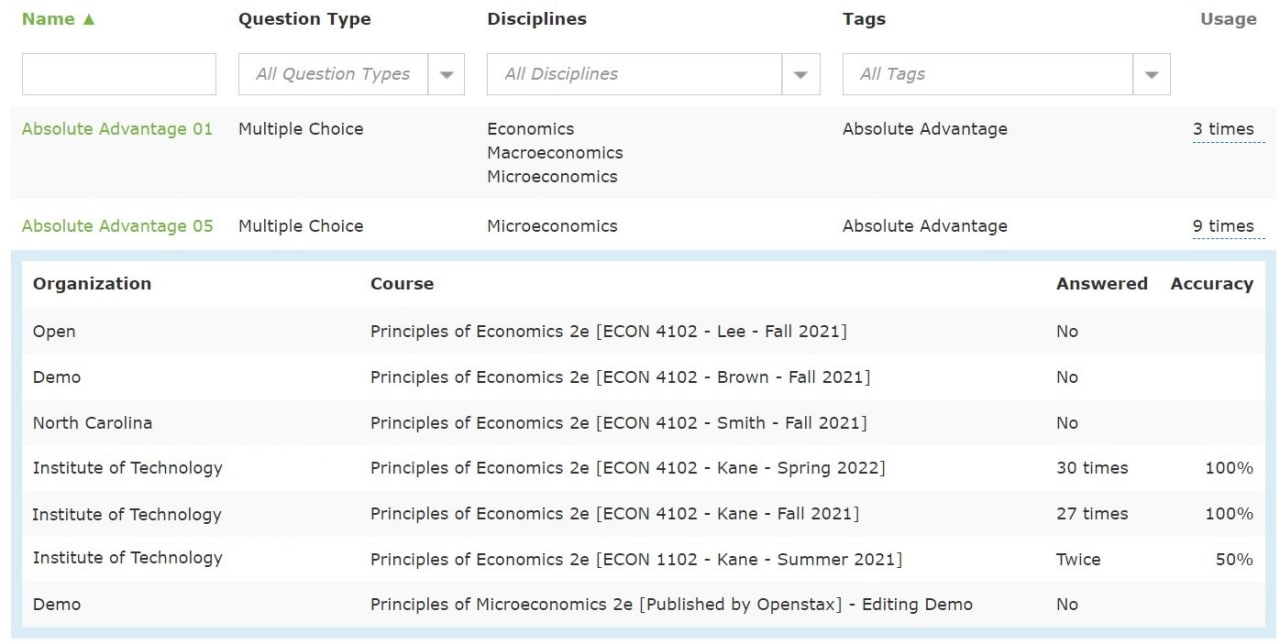
Aggregate Report (Changes) Tab
You will see a list of the items which have been changed in a certain organization and course.
You can filter the data by
- Year
- Semester
- Concept (Assessments)
- Question Type (Assessments)