Odigia makes it easy to remove (unenroll) students from your Odigia course. It is important to match your students on your official school roster to the students located in your Odigia course. Once your drop/add date has passed, please follow the below instructions to unenroll students who are no longer in your course.
- From the homepage, click on Instructor Dashboard
- Click on Students
The default will be All Sections and this will include all the students enrolled in your course. If you want to filter by Section, please click on the drop down menu and select the section that you want to view.
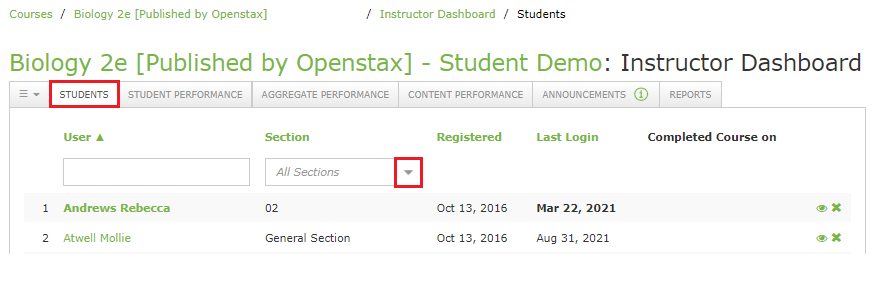
Search for student names that you would like to remove from your Odigia course.
Click the x on the right side of the student in order to unenroll them from the course.
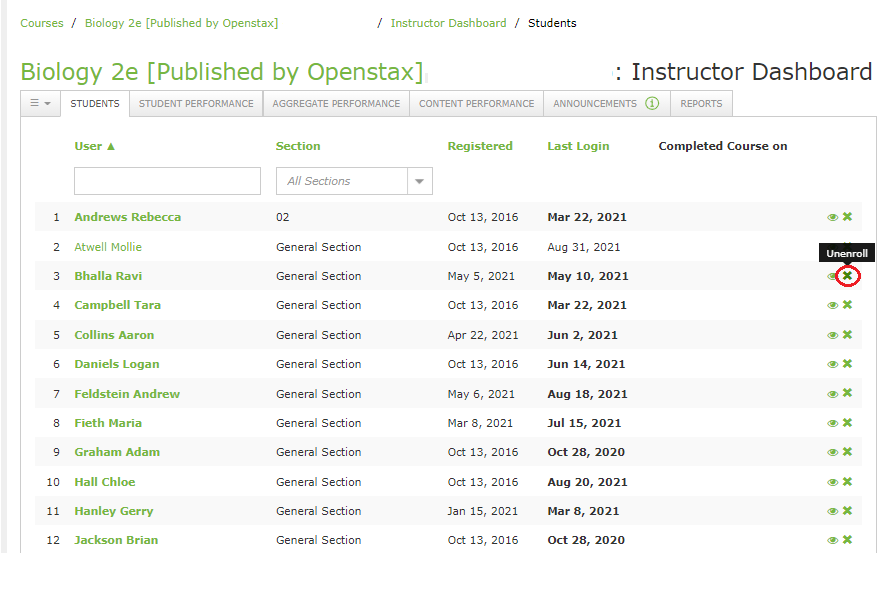
You will receive a warning before you permanently remove the student.
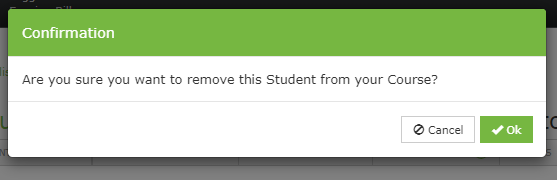
Note: You can NOT manually add students to your Odigia course. Students will create their Odigia accounts themselves. Please contact your Odigia representative about this if you want to learn more.
If you want to learn more about the Student Rosters in Odigia, please read this article.