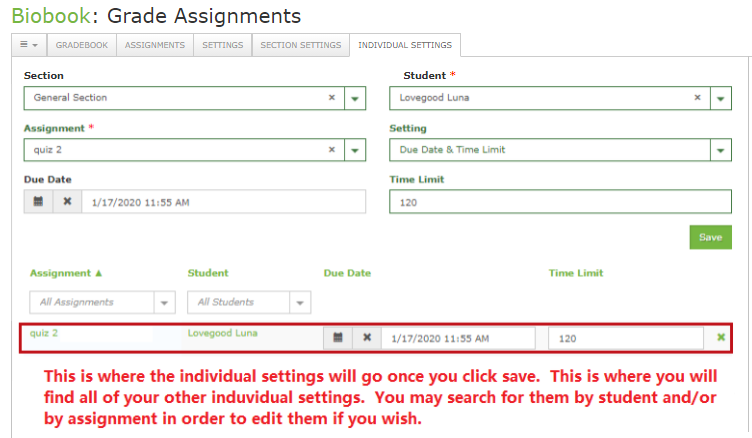From time to time, you may have a student who needs additional time on an assignment.
- From the homepage, click on Grade Assignments
- Click on the Individual Settings tab
- Use the drop down menus to select the Section and Student
- Select one, more than one, or all assignments that you want to apply the individual setting to
Note: In order to select a few assignments, hold the ctrl button and click the assignments you want to choose.
- Select the setting(s) you want to adjust (release date, due date, time limit or different combinations of release date, due date, time limit)
Note: The Time Limit and Additional Percentage of time allowed boxes will not appear until you choose at least one assignment and Time Limit in the Setting drop down menu.
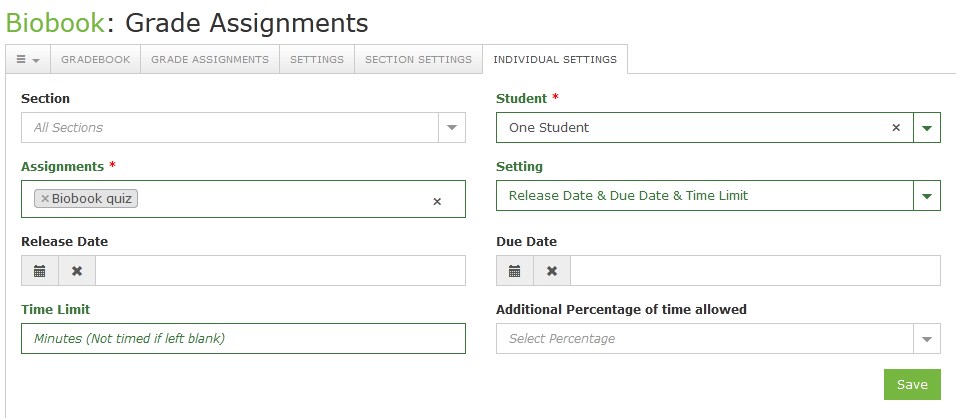
You may adjust the release dates, due dates and/or time limits for individual assignments or for all assignments.
Additional Percentage of time allowed:
If you want to apply a percent increase to assignments, click the drop-down menu for Additional Percentage of time allowed. You may choose an increase of 50%, 100%, 150%, 200%, 250%, or 300%.
For example, an assignment that has a time limit of 100 minutes, will increase to 150 minutes at the 50%, 200 minutes at the 100%, 250 minutes at the 150%, and so on.
After you select all of the settings you want for the student and click Save, the student’s individual settings will appear at the bottom. If you need to make changes to the individual setting, you may adjust or delete them in that location.
All of the students’ individual settings will show up on the bottom. This is where you can search for and/or edit other individual settings you have previously set up.